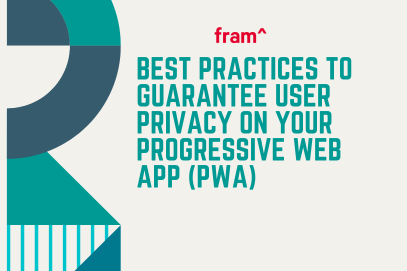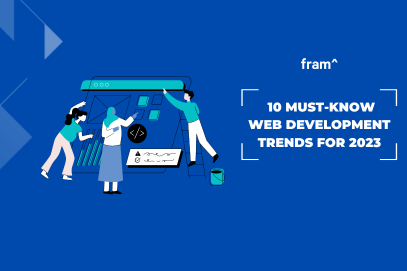web technology
10 Essential Steps To Improve Your Website Security
In recent years, the ease of building websites has expanded. Thanks to content management systems (CMS), like WordPress and Joomla, business owners are now the webmasters.
The responsibility for website security is now in your hands, yet, many owners do not know how to make their website safe.
When customers use an online credit card payment processor, they need to know their data is safe. Visitors do not want their personal information to fall into the wrong hands.
Whether you run a small business or enterprise, users expect a safe online experience.
A 2019 report by Google Registry and The Harris Poll showed that even though more people are creating websites, the majority of Americans have a significant knowledge gap in regards to online security safety.
While 55% of respondents gave themselves a grade of A or B in online safety, some 70% incorrectly identified what a safe URL should look like for a website.
There are many ways to assure yourself, employees, and customers that your website is safe. Website security does not have to be a guessing game.
Take essential steps towards improving your site’s security. Help keep data away from prying eyes.
No method can guarantee your site will forever be “hacker-free.” The use of preventative methods will reduce your site’s vulnerability.
Website security is both a simple and complicated process. There are at least ten essential steps you can take to improve website safety before it is too late.
Even in the online world, owners must keep customer information safe. Take all necessary precautions and leave no stone unturned.
If you have a website, it is always better to be safe than sorry.
How to Improve Your Websites Safety
1. Keep Software And Plugins Up-To-Date
Every day, there are countless websites compromised due to outdated software. Potential hackers and bots are scanning sites to attack.
Updates are vital to the health and security of your website. If your site’s software or applications are not up-to-date, your site is not secure.
Take all software and plugin update requests seriously.
Updates often contain security enhancements and vulnerability repairs. Check your website for updates or add an update notification plugin. Some platforms allow automatic updates, which is another option to ensure website security.
The longer you wait, the less secure your site will be. Make updating your website and its components a top priority.
2. Add HTTPS and an SSL Certificate
To keep your website safe, you need a secure URL. If your site visitors offer to send their private information, you need HTTPS, not HTTP, to deliver it.
What is HTTPs?
HTTPS (Hypertext Transfer Protocol Secure) is a protocol used to provide security over the Internet. HTTPS prevents interceptions and interruptions from occurring while the content is in transit.
For you to create a secure online connection, your website also needs an SSL Certificate. If your website asks visitors to register, sign-up, or make a transaction of any kind, you need to encrypt your connection.
What is SSL?
SSL (Secure Sockets Layer) is another necessary site protocol. This transfers visitor’s personal information between the website and your database. SSL encrypts information to prevent it from others reading it while in transit.
It denies those without proper authority the ability to access the data, as well. GlobalSign is an example of an SSL certificate that works with most websites.
3. Choose a Smart Password
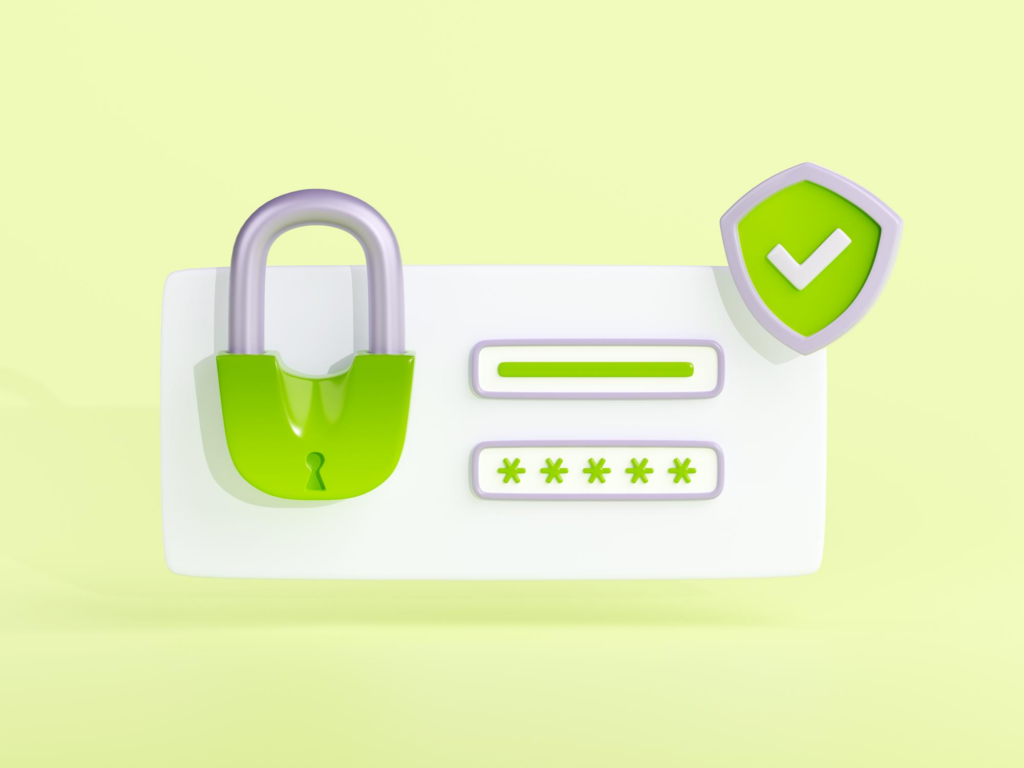
Image by upklyak on Freepik
With there being so many websites, databases, and programs needing passwords, it is hard to keep track. A lot of people end up using the same password in all places, to remember their login information.
But this is a significant security mistake.
Create a unique password for every new log in request. Come up with complicated, random, and difficult to guess passwords. Then, store them outside the website directory.
For example, you might use a 14-digit mixture of letters and numbers as a password. You could then store the password(s) in an offline file, a smartphone, or a different computer.
Your CMS will request a login, and you must choose a smart password. Refrain from using any personal information inside your password as well. Do not use your birthday or pet’s name; make it completely unguessable.
After three months or sooner, change your password to another one, then repeat. Smart passwords are long and should be at least twelve characters, every time. Your password needs to be a combination of numbers and symbols. Make sure to alternate between uppercase and lowercase letters.
Never use the same password twice or share it with others.
If you are a business owner or CMS manager, ensure all employees change their passwords frequently.
4. Use a Secure Web Host
Think of your website’s domain name as a street address. Now, think of the web host as the plot of “real estate” where your website exists online.
As you would research a plot of land to build a house, you need to examine potential web hosts to find the right one for you.
Many hosts provide server security features that better protect your uploaded website data. There are certain items to check for when choosing a host.
-
-
- Does the web host offer a Secure File Transfer Protocol (SFTP)? SFTP.
- Is FTP Use by Unknown User disabled?
- Does it use a Rootkit Scanner?
- Does it offer file backup services?
- How well do they keep up to date on security upgrades?
-
Whether you choose SiteGround or WP Engine as your web host, make sure it has what you need to keep your site secure.
5. Record User Access and Administrative Privileges
Initially, you may feel comfortable giving several high-level employees access to your website. You provide each with administrative privileges thinking they will use their site carefully. Although this is the ideal situation, it is not always the case.
Unfortunately, employees do not think about website security when logging into the CMS. Instead, their thoughts are on the task at hand.
If they make a mistake or overlook an issue, this can result in a significant security issue.
It is vital to vet your employees before giving them website access. Find out if they have experience using your CMS and if they know what to look for to avoid a security breach.
Educate every CMS user about the importance of passwords and software updates. Tell them all the ways they can help maintain the website’s safety.
To keep track of who has access to your CMS and their administrative settings, make a record and update it often.
Employees come and go. One of the best ways to prevent security issues is to have a physical record of who does what with your website.
Be sensible when it comes to user access.
6. Change Your CMS Default Settings
The most common attacks against websites are entirely automated. What many attack bots rely on is for users to have their CMS settings on default.
After choosing your CMS, change your default settings immediately. Changes help prevent a large number of attacks from occurring.
CMS settings can include adjusting control comments, user visibility, and permissions.
A great example of a default setting change you should make is ‘file permissions.’ You can change the permissions to specify who can do what to a file.
Each file has three permissions and a number that represents every permission:
-
-
- ‘Read ‘(4): View the file contents.
- ‘Write ‘(2): Change the file contents.
- ‘Execute ‘(1): Run the program file or script.
-
To clarify, if you want to allow many permissions, add the numbers together. E.g., to allow read (4) and write (2), you set the user permission to 6.
Along with the default file permission settings, there are three user types:
-
-
- Owner – Often, the creator of the file, but ownership can be changed. Only one user can be the owner at a time.
- Group – Each file is assigned to a group. Users who are part of that specific group will gain access to the permissions of the group.
- Public – Everyone else.
-
Customize users and their permission settings. Do not keep the default settings as is, or you will run into website security issues at some point.
7. Backup Your Website

Image by rawpixel.com on Freepik
One of the best methods to keep your site safe is to have a good backup solution. You should have more than one. Each is crucial to recovering your website after a major security incident occurs.
There are several different solutions you can use to help recover damaged or lost files.
Keep your website information off-site. Do not store your backups on the same server as your website; they are as vulnerable to attacks too.
Choose to keep your website backup on a home computer or hard drive. Find an off-site place to store your data and to protect it from hardware failures, hacks, and viruses.
Another option is to back up your website in the cloud. It makes storing data easy and allows access to information from anywhere.
Besides choosing where to backup your website, you must consider automating them. Use a solution where you can schedule your site backups. You also want to ensure your solution has a reliable recovery system.
Be redundant in your backup process — backup your backup.
By doing this, you can recover files from any point before the hack or virus occurs.
8. Know Your Web Server Configuration Files
Get to know your web server configuration files. You can find them in the root web directory. Web server configuration files permit you to administer server rules. This includes directives to improve your website security.
There are different file types used with every server. Learn about the one you use.
-
-
- Apache web servers use the .htaccess file
- Nginx servers use nginx.conf
- Microsoft IIS servers use web.config
-
Not every webmaster knows which web server they use. If you are one of them, use a website scanner like Sitecheck to check your website. It scans for known malware, viruses, blacklisting status, website errors, and more.
The more you know about the current state of your website security, the better. It gives you time to fix it before any harm comes to it.
9. Apply for a Web Application Firewall
Make sure you apply for a web application firewall (WAF). It sets between your website server and the data connection. The purpose is to read every bit of data that passes through it to protect your site.
Today, most WAFs are cloud-based and are a plug-and-play service. The cloud service is a gateway to all incoming traffic that blocks all hacking attempts. It also filters out other types of unwanted traffic, like spammers and malicious bots.
10. Tighten Network Security
When you think your website is secure, you need to analyze your network security.
Employees who use office computers may inadvertently be creating an unsafe pathway to your website.
To prevent them from giving access to your website’s server, consider doing the following at your business:
-
- Have computer logins expire after a short period of inactivity.
- Make sure your system notifies users every three months of password changes.
- Ensure all devices plugged into the network are scanned for malware each time they are attached.
Conclusion
As a business owner and webmaster, you cannot merely set up a website and forget it. Although website creation is easier than ever, it does not change the fact that security maintenance is necessary.
Always be proactive when it comes to protecting your company’s and customer’s data. Whether your site takes online payments or personal information, the data visitors enter into your site must land in the right hands.
This article is originally published on computer.org
If you’re still unsure about the security of your website, feel free to get in touch today! Fram^ is your trusted partner in digital and custom software development services. Make sure to check out the awesome websites and applications we helped build.